SUPPORT
We’re on hand to help with our Service & IT Support
To log a general service call or request IT support please contact us by telephone, email or via our website – quoting the serial number of the device (this is printed on the service sticker located on the front cover), fault details, contact name and telephone number.
Toners are automatically ordered by the device; waste toners, staples, wide format inks and Riso supplies can be ordered using the contact details above as can return of goods. All stock is held locally and if ordered before 2:30 will normally be delivered next day by courier.
Let us help
Fill out the form beside and one of our team will be in contact. You can find the serial number for your copier on the blue Calvert sticker located on the front.
Log a Service Call
GUIDES & DOWNLOADS
We’ve brought together a list of helpful guides and download content to make your life a little easier
The following guides and downloads are available on our website
Each quarter we will require a meter reading from your device. This is normally performed automatically. If not you will receive an email from makeworkflow@calvert.co.uk requesting a reading which can be submitted by clicking on the link. If you have any difficulty locating the reading, please contact us or refer to the “how to get a meter reading guide.”
PAPER
Looking after your paper
- Your paper is delicate and needs to be stored properly. Boxes should be handled carefully as the reams inside can be easily damaged.
- Paper is sensitive to moisture. Storing your paper in damp or humid spaces can cause the sheets to crinkle, leading to paper jams.
- Paper absorbs moisture from the air. If only using some of your ream, be sure to reseal the packet until you need it again.
- Ultra-cheap paper is often not made from wood pulp at all, but from agricultural residues such as straw, corn husks or sugar cane. This creates dust on the sheet which can harm your copier’s paper feed system.
- Economy paper often means that the sheets are not cut at the optimum angle for copying. Spending slightly more on a premium sheet will avoid jams.
- Load paper carefully in the paper trays, uneven or dog eared paper will cause paper jams.
- Heavier paper needs to be configured in the machines paper settings, incorrect setting will result in toner not sticking to the page.
PAPER
The dangers of ultra-cheap copier paper
Not all paper is the same. There are many aspects of its production where some manufacturers can cut corners, or make bad decisions, all of which will have a negative impact on the performance of your office copier.
Ultra-cheap paper tends to be thinner, meaning that the paper is less opaque and therefore is not so effective for double-sided printing – potentially doubling the REAL cost of the paper, where thicker paper would have worked in duplex mode. It also can have an uneven surface, making your printing messy and inconsistent.
Some cheap paper is not made from wood paper pulp at all but instead from agricultural residues such as straw, corn husks, or sugar cane. While this might be a win for the environment, such paper tends to produce a lot more dust than more traditional paper and can cause significant reliability and consistency issues.
Cheap paper will often produce more dust. This might not sound like a big deal but it's a massive contributor to messing with the internals on your copier - increasing the frequency of jams.
Paying less for copier paper often means less has been spent on producing the paper. Cheap paper usually has flaws, such as not being the exact advertised size or cut at a perfect angle. Both of these factors increase the likelihood of paper jams, printing errors and problems in the paper tray.
Cutting corners on paper production can result in paper with a higher moisture level. This makes it more susceptible to cause jams by curling at the edges during the printing process.
TONER
Automatic toner ordering, how it works
CONTACT
We’re here to help, contact us
Call
Email
Service
Email Admin & Accounts
sales@calvert.co.uk
accounts@calvert.co.uk
remittance@calvert.co.uk